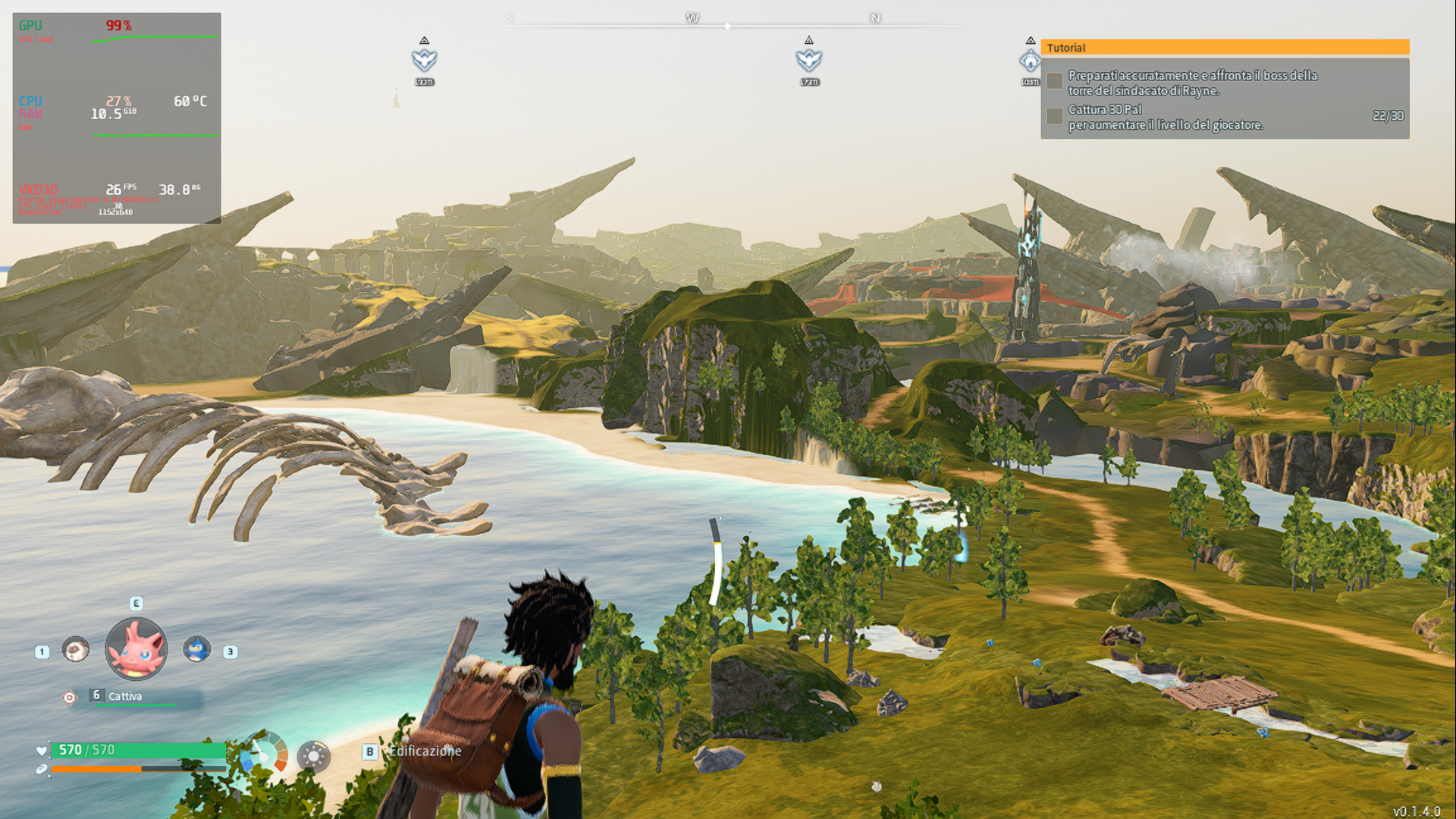Some days ago I wrote this post documenting my experience in playing Palworld on Linux using Steam / Proton / Wine on a supposedly almost out of spec laptop.
To help with this follow up, my specs are as follow:
- CPU AMD Ryzen 7730u (8c/16t) - RAM 16GB shared with the iGPU (2GB dedicated) - SSD fast enough to not be the bottleneck - Ubuntu Linux 23.10 with xanmod 6.7.0 kernel - Proton Experimental (tested with GE-25 and GE-27, same results)
Where were we
Last time I posted, I could barely get stable 20fps using all low settings in fullscreen.
Where are we
Now I am able to get almost stable 30fps (locked, see next chapter) in fullscreen using all low settings
The settings (aka how to play Palworld on low spec hardware on Linux, at least with AMD)
Prerequisite
- Install Gamemode and verify it works - (optional) Install Mangohud to monitor your performances - Ensure you have Gamescope on your system - Steam and the game either installed or added manually
Installing the two mods we need
- Install this mod (yes it works on desktop too); pay attention to not select the FSR2 version, instructions are included in the README
- Then install this mod that supposedly enable FSR3; DISCLAIMER: I have no idea if this is effective or not, as theoretically gamescope only supports FSR1. Anyway, I have it on
TLDR After modding
If you are on Ubuntu
apt install -y mangohud gamemode gamescope
Else
Install the dependencies manually
Then
- Right click on Palworld in Steam - Paste this in the "Launch Options" box
VKD3D_CONFIG=dxr,dx11 VKD3D_FEATURE_LEVEL=12_2 gamemoderun gamescope -W 1920 -H 1080 -w 1152 -h 648 -F fsr -r 30 -o 20 -f -- mangohud %command% -dx12
Why and what is this
That's the preset I game with. Basically, besides setting some tweaks for Vulkan:
- It uses gamemoderun from Gamemode to ensure the system is optimized for games
- It uses gamescope to forcefully set the internal resolution of the game to the values indicated by -w and -h (lowercase) upscaled to -W and -H (uppercase)
- To do this, it uses fsr (specified as the -F option). The -r flag locks the FPS at 30, while the -o flag locks the FPS at 20 when the window is not active (win+tab for example)
- The last command is optional, and is mangohud that adds its overlay to the game. You are highly encouraged to use something like GOverlay to tweak mangohud
My settings
My settings are tweaked for my hardware. Feel free to experiment. In my experience, the sweet spot for gamescope (which by the way is probably one of the most noticeable difference) is 1280x720.
Conclusion
You should see huge improvements in terms of performance with some compromises on the graphical side.
If something breaks, not my fault.
Happy penguin gaming!