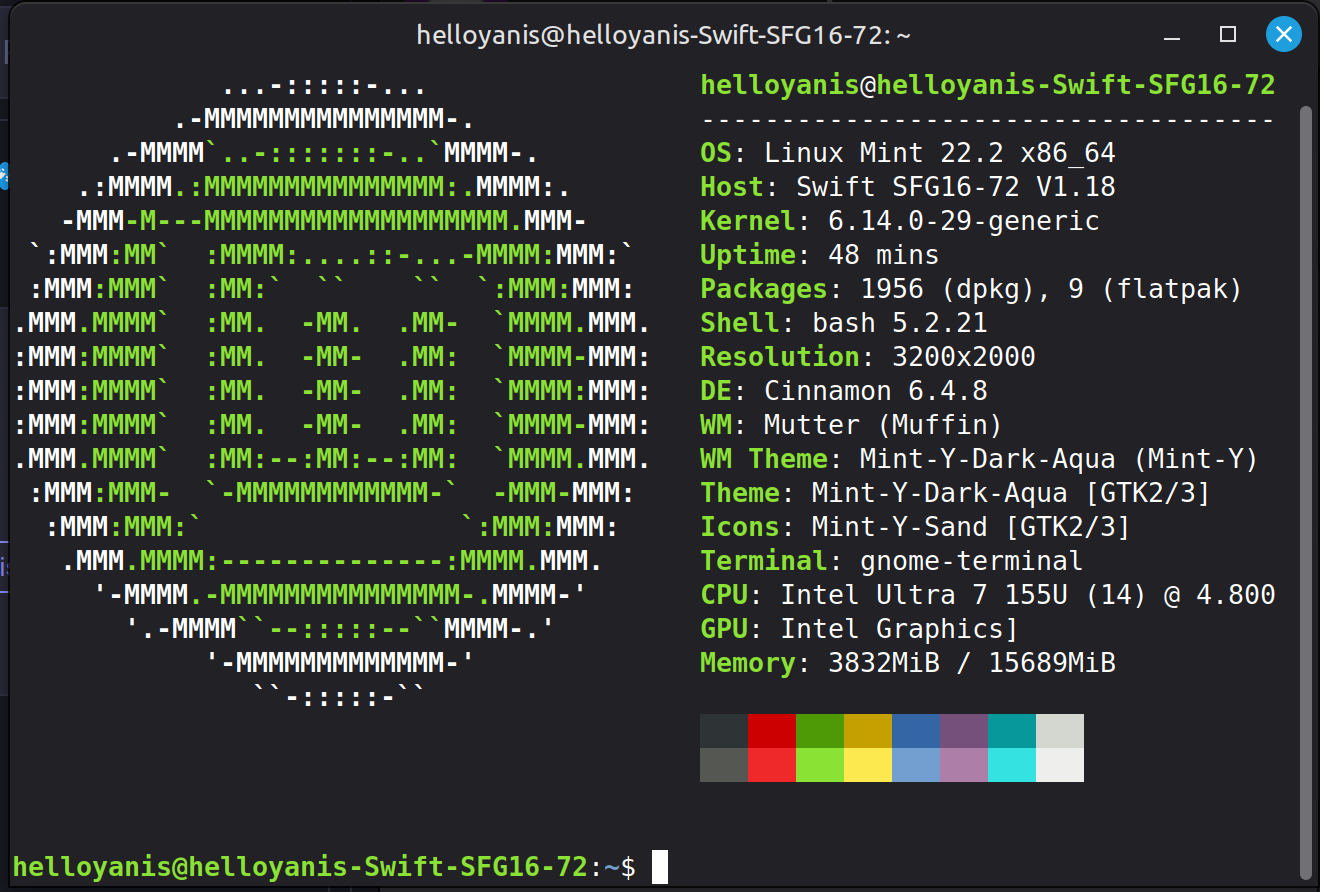You can remove the bar for Firefox: Right click on the toolbar -> "Customize Toolbar..." (or Burger menu -> "More Tools" -> "Customize Toolbar..."), then in the bottom left uncheck "Title Bar" (This works in KDE, at least)
Welcome!
Mint is an awesome choice to start. It’s got a nice balance between slim and enough features to get you going.
Keep in mind at all times: at some point you’re gonna need that one piece of external hardware to play nice with Linux or maybe that one piece of software ain’t doing it like you’re used to.=> there is a way or an alternative. Always keep calm, research the topic, and follow instructions carefully and thoughtfully when you find a tutorial.
That aside enjoy it, a little slice of freedom away from big tech awaits.
@FreddiesLantern Aside from the hiccups I mentionned, it works great! I was surprised my backlit keyboard even works, but I think that's managed by my bios.
I'll keep on using it, but I'm trying to document my struggles because if Linux is aiming to be a good alternative to Windows computers getting to end of life, then some set up wouldn't be done by most people and just assume it's broken and maybe switch back to Windows where it "Just works".
Maybe this can help with the onboarding experience!
There isn't unfortunately always an alternative, e.g. you can't control Logitech devices without dual booting (maybe you can do it in a VM as well, but I haven't tried to).
It works great for me. I control a multifx through VM. I don’t see why it wouldn’t work on other hardware (perhaps the off chance it’s very peculiar about online connectivity or such but I haven’t encountered it)
Ok maybe “always” is a bit strong but let’s say 9 out of 10.
Congrats, Mint is a great choice if you needs the job to be done.
@33550336 Thanks! I'm still figuring some things out as I go but it's just some habits I don't have!
You can open "Keyboard Shortcuts" in the menu and change them to whatever you want.
@cmnybo I figured it out, but I think it's still not very intuitive when you're used to it working by default!
Many distros have screenshots bound to a shortcut by default. So it's working by default, just not the default you know. Even Windows only introduced that shortcut a few years ago. The real shortcut (working without any program even in Windows) is the dedicated PrtScr button. If you hold alt, it'll only capture the current window. It won't be saved but put in the clipboard.
On KDE Ctrl+shift+s worked by default for me, but I don't didn't know if that comes from my distro or from KDE.
@Creat My laptop is weird, because it has a media key for screenshoting an area (which is basically a key that doed Windows Shift S which isn't recognized by default on Mint), and a print screen key which works fine. And to screenshot an area, on Mint it's ctrl+print screen
i have to recommend flameshot. you can edit the captured shot with arrows, circles, numbers, text, and then copy/save/pin it. make a custom shortcut where command is
flameshot gui
and make it win+shift+s. I can't live without it anymore.
How do you get more intuitive than literally just typing (anywhere really, because krunner), "shortcuts" and hitting enter lol
Welcome!
There’s no escape...
Check out the fish shell, it's imo a very user-friendly shell
Yeah, love fish!
What is this terminal display of device information called? I've seen it for other distros too.
I was able to just set the keys how i need them, it is super easy to configure just from the menu.
Does anyone know a way to get the clipboard history on Linux?
Depends on your Distribution (really your desktop environment). On KDE Plasma for example, there is a little tile for it on the taskbar.
On KDE Plasma for example, there is a little tile for it on the taskbar.
Depends on how you configure KDE, typically Super-Key+V is the standard shortcut for clipboard history.
I use a program called cliphist that stores it for you, but as you can see there are many options
my favorite is diodon. available at least in ubuntu / mint, couldn't find in fedora
I usually use CopyQ. Has all sorts of stuff.
@eatCasserole I have found a software called Diodon, and seems to work fine!
You need to set a custom shortcut in your settings but besides that it does the job
I see this one got a couple of mentions, I'll have to check it out!
Terrible post title.
Because its not. OP made a post on Mastodon and crossposted it to Lemmy by @ing the community. I'm not sure this wasn't by accident
@scott It's a mastodon post, lemmy federates it and takes the start of the post as a title. Can't do much about that :blobcatcoffee:
Fair enough.
I am thinking I might try Linux Mint on the laptop but I'm kind of terrified of blowing it up or wiping data. My laptop is getting old and I will likely be building a replacement desktop soon.
But it is a gaming laptop and has strange interactions with heat and fan speed and glowy keyboard lights and I'm afraid I'll disable some safety feature or accidentally break wifi compatibility irreversibily if I tinker too much.
@EtnaAtsume Mint install or not, you should regularly back up your data in an external drive!
Yes, installing mint on the Windows partition deletes Windows and all your files so make a backup or put them on another partition!
But without deleting your data, you can always boot from an USB stick and try thingd around in this environnement!
Backup everything you need to keep and do a fresh install
You don't have to install anything on your laptop if you just want to try Linux and see if it would work for you. You can just prepare a Linux Mint USB (or any other distribution really) plug it to your laptop and boot from it. This will boot into the live desktop from the USB and will not touch your drives. There you can try Linux and get a feel for it before you commit.
out of curiousity what's the script in the post image? i always see it and i'm curious how to generate it. :3
i installed linux in march and havent regreted it <3
If you'd like the same functionality but using pride flags to color in the distro logo, check out hyfetch.
this is incredibly relevant to my interests (the only thing more relevant would be nyancat and pride flags) :3
@cupcakezealot It's
neofetch
Try it! :blobcathug:
thanks! i wasn't sure if it was a distro specific thing so I was curious! <3
The bigger top Firefox bar is due to the fact that it is using server side decorations instead of client side decorations (aka, Cinnamon, thr graphical environment is setting the top bars instead of letting apps do their thing)
@First_Thunder Is there any way to disable that?
Yeah, in your Firefox settings. Click the menu with the 3 horizontal lines in the top right corner, click "More Tools", and then click on "Customize Toolbar...". On the bottom left corner there should be a checkbox that says "Title Bar". Uncheck that and then click "Done" in the bottom right.
@Nyadia Figured it out and it worked! Strange that this isn't the default.
Seems like a theming choice by Mint
@prole I have actually switched to KDE because there are more themes there (and jelly-like windows when you move them which is kinda fun!) while still on Mint and it ended up making websites load faster. Probably something to configure but I prefer overall kde over cinnamon.
Nice welcome to the club
Linux
From Wikipedia, the free encyclopedia
Linux is a family of open source Unix-like operating systems based on the Linux kernel, an operating system kernel first released on September 17, 1991 by Linus Torvalds. Linux is typically packaged in a Linux distribution (or distro for short).
Distributions include the Linux kernel and supporting system software and libraries, many of which are provided by the GNU Project. Many Linux distributions use the word "Linux" in their name, but the Free Software Foundation uses the name GNU/Linux to emphasize the importance of GNU software, causing some controversy.
Rules
- Posts must be relevant to operating systems running the Linux kernel. GNU/Linux or otherwise.
- No misinformation
- No NSFW content
- No hate speech, bigotry, etc
Related Communities
Community icon by Alpár-Etele Méder, licensed under CC BY 3.0