In the post-COVID world where so much is done remotely I'm utterly amazed with the absence of a decent app for making slides. I recently went through a long and honestly very disappointing journey for finding the one and only app that fits my needs. And... yeah... there is none. Here are the requirements I have, and I can elaborate more on why exactly I need each of these. So, my perfect presentation making must:
- have interactive UI, where you can drag elements around with your mouse/trackpad;
- support dragging and dropping images AND videos and repositioning them;
- support latex (or at least something similar);
- work on all major OS-s: windows/macos/linux.
That's it. That's all I need. Nothing more, nothing less. I'm even willing to pay money to have the app (not as a subscription though)!
I admit that my needs might not be the most common ones, but I also don't think they're totally unreasonable.
Here are the apps/frameworks I tried, and where they succeeded and failed (all graded on the scale of 5), starting from the most popular ones.
(a) Microsoft PowerPoint (4.0/5):
+ (4/5) has nice interactive UI and allows for good configurability;
+ (5/5) supports all the major video encodings as well as images and GIFs;
? (4/5) does not support latex, but kinda has its own equation engine which is good-enough;
− (3/5) has no linux counterpart;
− comes bundled with the Office Suite, the majority of apps from which I've never used.
(b) Keynote (3.9/5):
+ (4.5/5) has by far the best UI and the collection of tools (perhaps the only thing it lacks is the ability to crop videos);
+ (5/5) same as PowerPoint, supports most of the formats that I typically use;
+ (5/5) has full support for latex equations;
− (1/5) no windows and no linux implementation;
− Mac-only, and the cloud version doesn't support most of the functionality -- so really, fuck you Apple.
(c) Google Slides (2.5/5):
+ (3/5) has a decent UI, but oftentimes feels very clumsy with the overly padded bounding boxes;
? (2/5) supports images and gifs, but fails miserably with videos, which it's only able to embed over youtube (or google drive);
− (0/5) no latex support, although I'm aware that some paid plugins allow for it;
+ (4/5) it's web-based, so works essentially on any platform;
− obviously, because it's web-based, you can't do anything offline.
(d) LaTeX Beamer (3.3/5):
− (0/5) no UI at all, and getting things line just right is quite a headache;
? (3/5) getting videos is kind of a nightmare really, as it compiles into a pdf, and not all pdf engines support videos;
+ (5/5) no comment;
+ (5/5) no comment, although you have to install an 8 GB-worth latex suite on your system, or do it on a website like overleaf.
(e) LibreOffice Impress (3.3/5):
+ (3/5) the UI is very reminescent of the Google Slides, so is kinda clumsy, although you can get used to it I guess;
+ (4/5) kinda of supports all the major image/video formats, but I've had trouble with some of the encodings;
− (1/5) no latex (although third-party plugins can enable it, but they never really worked well for me);
+ (5/5) supported no all major OS-s.
(f) Marp/Slippr/Cafe-Pitch/Reveal.js (3.5/5):
− (0/5) no UI;
+ (5/5) because they all use js-based engine (like electron), you can make any format work with them;
+ (4/5) same here, although some don't have latex out of the box, it's relatively straightforward to enable a MathJax or Katex support;
+ (5/5) takes some npm magin, but you can run it on frigging toaster.
(g) Slides.com (3.5/5):
+ (4/5) it basically uses the proprietary version of the reveal.js as a backend, and adds UI (a bit clumsy to my taste, but works ok);
− (2/5) same as above, but adding videos is paywalled;
+ (5/5) there is a full latex support out of the box;
+ (3/5) web-based, but you'll need an account, and lots of perks are paywalled.
(h) Figma (3.3/5):
+ (5/5) surprisingly good UI (it was made for vector design, so not surprising);
− (2/5) videos paywalled;
+ (3/5) some plugins add latex support, but still quite clumsy;
+ (3/5) has an app and offers a cloud-based web app, but you need to have an account etc.
I also tried other things, like Wolfram Mathematica (yes it can do presentations, although equations look kinda weird), Adobe Illustrator/Inkscape (i mean, why not at this point?), Prezi.com (more fancy, less functional). There are tons of web-based solution (e.g., visme), most of which have a subscription program, which I am not willing to try (I'm ready to pay once, but subscription programs go against my mental stability).
It seems that any solution I try falls short of what I would consider a pretty reasonable list of requirements. At this point I'm mostly using MS PowerPoint, but its lack of linux support really drives me mad. I'm interested to hear your thoughts and your experiences with presentation-making software? What are some of things I should try?
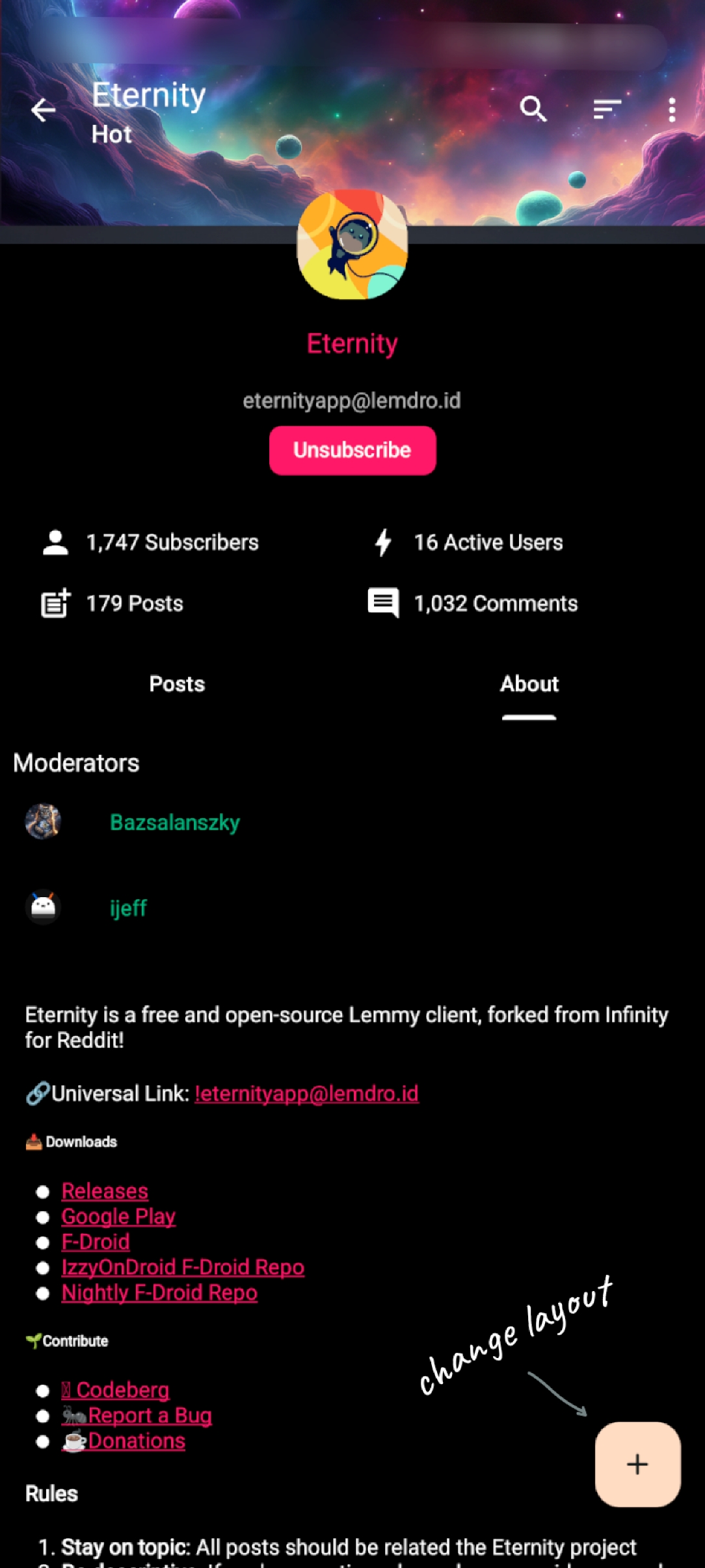
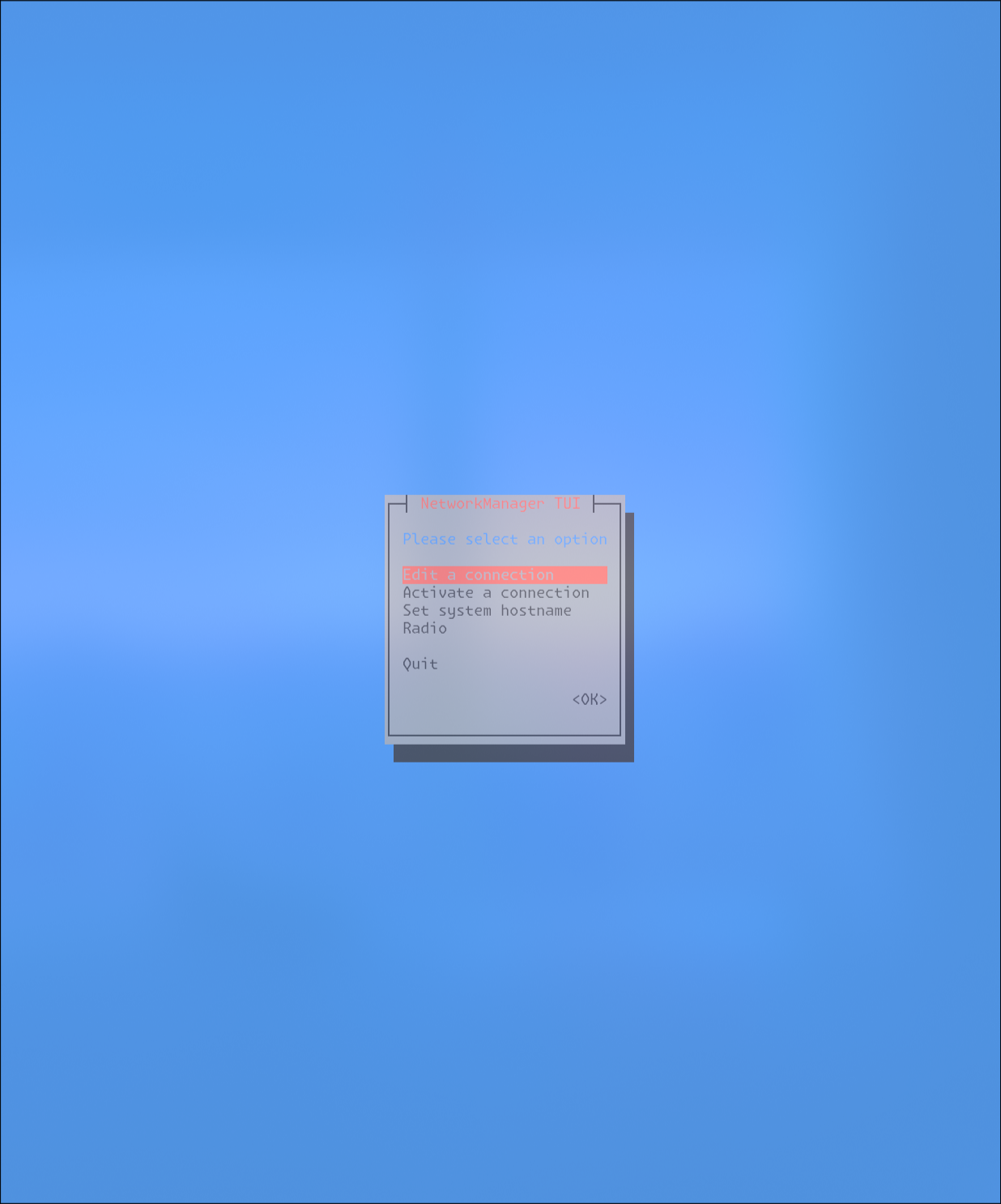
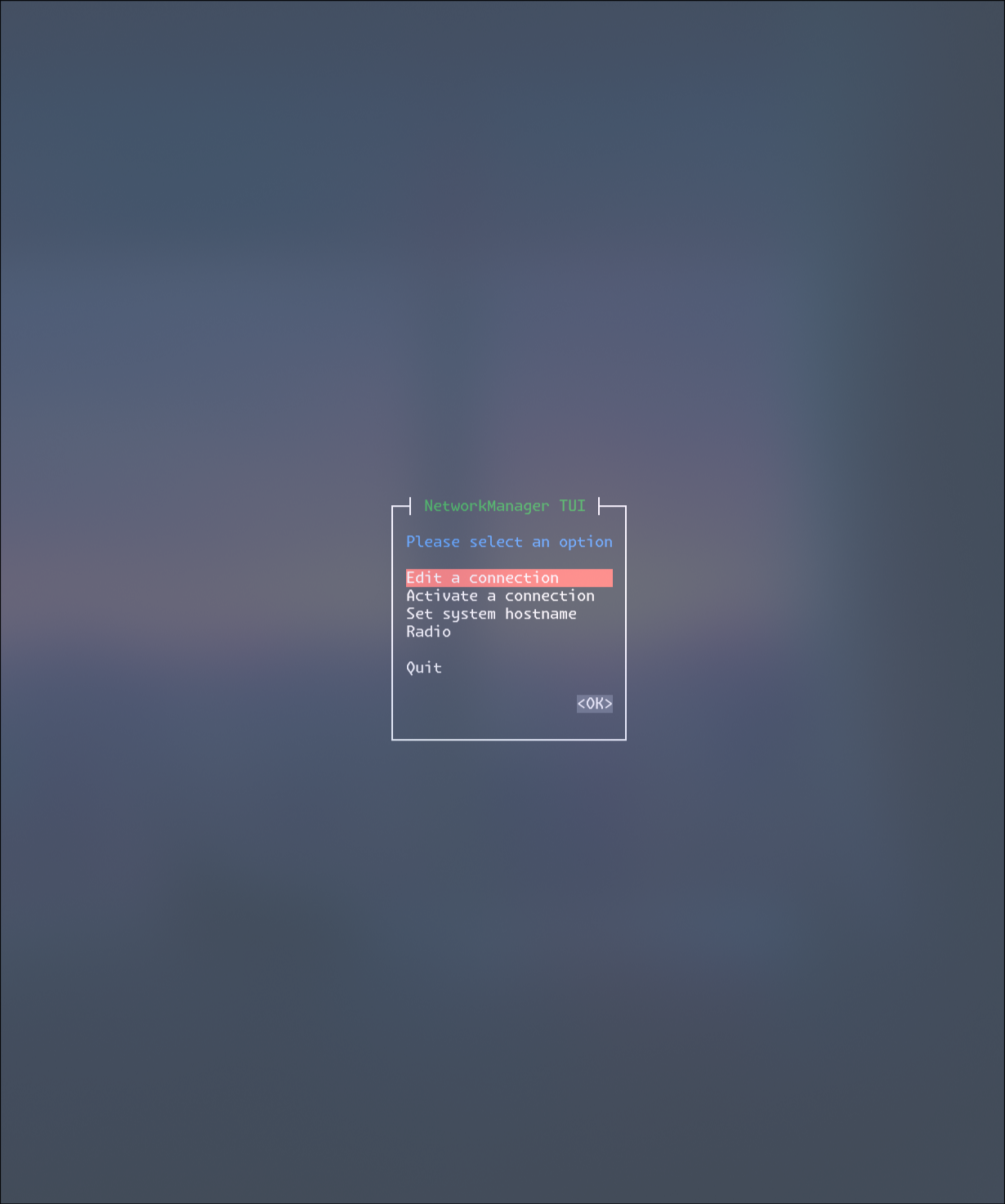


Guys, guys... You're over-ideologizing a very simple humane request. I was asked nicely and respectfully -- I tried to respond in the same way. Simple as that. I'm usually not regulating my personal communications with others in terms of laws and amendments.