I use qBittorrent, I have used I2PSnark in the past, and it felt clunky and slow, and it was kinda difficult to use
Ive been torrenting on I2P with qBittorrent for a lil while now, its not as fast as the clearnet, the fastest speed down ive ever got so far is 1.7MB/s, and this was on a torrent with loads of seeders. Its possible to increase your tunnel quantity and lower the amount of hops each tunnel has for better performance, but you will have less anonymity with less tunnel length.
But so far its been nice, there is no need to think about NAT/Firewall, as all peers can communicate with each other, but it doesnt have as much content as the clearnet, so I try to cross-seed what I can. But when im torrenting, I try to go I2P-first, and then fallback on the clearnet if I couldnt find what I was looking for.
There are exit nodes in i2p, but they are called outproxies. The most popular ones are exit.stormycloud.i2p, purokishi.i2p, and outproxy.acetone.i2p. To setup an outproxy, you will have to setup software external to i2p, i2p routers by themselves will never exit. It is possible to visit onion domains inside of i2p, StormyClouds's outproxy has support for this, but from what ive heard, its recommended to use none of these, and to just use the tor browser if you need to access onion sites or the clearnet anonymously.
There are many use cases for i2p besides eepsites and torrenting, pretty much anything that runs on TCP can prolly be ran on i2p. For example, I run my servers ssh over i2p, so if my ip address were to change for whatever reason, the i2p address will remain the same. There are also IRC services, internet radio stations, there are even 2 public Minecraft servers.
I think it kinda looks like a lollipop
What a bunch of cringe edgy antinatalist nonsense. Think about the future, if you don't have kids, who are we gonna feed to the machine a few decades from now?
Ive only had to setup a nvidia system once, so I might be missing some packages, but I think pacman -Rns nvidia nvidia-utils lib32-nvidia-utils should get rid of all of it.
What about something like this:
for i in /media/johann/5461-000B/DCIM/100MEDIA/*.AVI; do newpath="$HOME/Public/240321/$(basename "$i" | sed 's/^IMAG/240321_/g')"; ffmpeg -i "$i" -ss 00:00:00 -t 00:00:20 "$newpath" && rm "$i"; done
As long as the kde neon partition is still there, recovery should be possible. You will need a way to boot into a linux environment like a installation media of just about any distro, where you will be able to mount your kde neon install, chroot in, and reinstall grub. Now I dont know your system or how you have it setup, but I can try and give some basic instructions.
So first things first, you are gonna want to get into a linux environment and open a terminal and start a root shell, this may be different depending on your environment, but its pretty much just:
sudo bash
or
su -l root
now if either of these ask you for a password, and its not presented somewhere, you may have to search on the internet for like installation disk default password, but hopefully sudo is just setup to run without one.
Now that you are in the root shell, you need to find the name of the block device that corresponds with your kde neon partition, the lsblk utility can be used to list all detected block devices, you are gonna want to find the one with the same size as your kde neon partition, this will likely be the one. Now if your partition has a label on it, you can use ls to look into the /dev/disk/by-label/ directory and see if you see your partitions label there, if so, you can just mount it like this:
mount /dev/disk/by-label/example-label /mnt
If the /dev/disk/by-label/ directory does not exist, it just means that none of the partitions are labeled. If you are having trouble determining what partition has your data, you can try mounting each one and looking inside, and unmounting them if it doesnt have your kde neon install like this:
mount /dev/sda1 /mnt
ls /mnt
umount /mnt
sda1 is just an example here, it may be different on your system.
Now when you have found the partition that has your kde neon install and mounted it to /mnt, you can now cd in and bind mount the special directories like this:
cd /mnt
mount -t proc /proc proc/
mount -t sysfs /sys sys/
mount --rbind /dev dev/
now if you are booting using UEFI, you will have to bind mount the efivars directory with this command:
mount --rbind /sys/firmware/efi/efivars sys/firmware/efi/efivars/
Now with everything mounted, you should be ready to chroot in and reinstall grub, you can chroot with this command:
chroot /mnt /bin/bash
Now that you are in your kde neon install, you can reinstall grub, the installation process may vary depending on if you are booting legacy BIOS or UEFI, to install grub on bios, you would run:
grub-install --target=i386-pc /dev/sda
now /dev/sda is just an example here, but you want to install it to the main disk, dont install it to a partition like sda1 or something.
But if you are on efi, there may be an extra mount involved, the EFI system partition, now if the EFI system partition gets mounted automatically in normal circumstances, you should be able to just run:
mount -a
this command will mount the partitions listed in the /etc/fstab file. If the partition was destroyed, it will have to be recreated. If it is not listed in the fstab and is not automatically mounted, you may have to seek it out manually with lsblk, it should be the smallest partition, use the mount command to mount it to /boot/efi, creating this directory if it does not already exist. If you have to create one, just make a partition with at least 16 megs of space, and format it as a FAT partition, you can use the mkfs.msdos or mkfs.fat command line utilities like this:
mkfs.msdos /dev/sda2
where /dev/sda2 is the free space that is gonna be used for the system partition, this command is destructive, and will overwrite any data on the partition, so make sure you enter the one with just free space.
Once you know what partition is your efi system partition, and you have mounted it to /boot/efi in the chroot, you can now install the UEFI version of grub, you can use this command
grub-install --target=x86_64-efi --efi-directory=/boot/efi
and for good measure/backup incase grub cant tell your firmware where it is located, you can install it to the removable media path where your firmware will look if it doesnt have any entries with this command:
grub-install --target=x86_64-efi --efi-directory=/boot/efi --removable
And finally, once you have installed grub for either UEFI or BIOS, you can generate the config file, like this:
grub-mkconfig -o /boot/grub/grub.cfg
Now you can reboot using the reboot command like this:
reboot
it should take care of unmounting everything for you, make sure you remove whatever installation media if you are using any from your system. And hopefully it should just boot into the normal grub menu and start your kde neon install.
If Firefox can read it from disk without a password, any other program running as your user can read it from disk without a password. But to prevent this you can encrypt your Firefox profile with a password.
When your browser connects to a website, it will tell the webserver what type of browser you are using in the HTTP headers. This can be used for serving a special web page for browsers with quirks, or it can be used to block certain browsers.
It may look something like this:
User-Agent: Mozilla/5.0 (X11; Linux x86_64; rv:123.0) Gecko/20100101 Firefox/123.0
But you can use an extension like this one to spoof your user agent and send out one that corresponds to a chromium browser.
I designed this prompt shortly after I switched to Linux, I've been using it for a while, it has a few features like putting the exit code if it isn't 0, changing the hostname color if its detected that you are over ssh, changing the directory color to red if it isn't writeable, changing the prompt color to red if your euid is 0, and instead of printing I have no name! when your user does not have an entry in the passwd file, it will just print your uid in red. I also have a version that I wrote in C that works the same way with a subsitution shell, but it was harder to sync across all my devices when I made a change, so I rewrote it in posix shell that could be synced with just my .bashrc and work almost anywhere.
I don't know how to post a screenshot, sorry for the long paragraph, but here is the source code, feel free to share or do whatever with it!
#-----PS1-----#
BOLDRED="\001\033[1;31m\002"
BOLDBLUE="\001\033[1;34m\002"
BOLDPURPLE="\001\033[1;35m\002"
BOLDCYAN="\001\033[1;36m\002"
BOLDGREEN="\001\033[1;32m\002"
COLORRESET="\001\033[0m\002"
CURSOR_BLINK="\001\033[5 q\002"
INFO_COLOR=$BOLDGREEN
SUPERUSER_COLOR=$BOLDRED
NORMALUSER_COLOR=$BOLDCYAN
SSH_COLOR=$BOLDPURPLE
__shellprompt ()
{
if [ "$(id -u)" = 0 ]; then
PROMPT_COLOR=$SUPERUSER_COLOR
PROMPT_EMBLEM='#'
else
PROMPT_COLOR=$NORMALUSER_COLOR
PROMPT_EMBLEM='$'
fi
# [user@hostname]
printf "%b%s%b" "${PROMPT_COLOR}[${INFO_COLOR}" "$(whoami 2>/dev/null || (printf "%b%s" "${BOLDRED}" "UID:$(id -u)"))" "${PROMPT_COLOR}@"
if [ -n "${SSH_TTY}" ] || [ -n "${SSH_CLIENT}" ]; then
printf "%b" "$SSH_COLOR"
else
printf "%b" "$INFO_COLOR"
fi
printf "%s%b" "$(hostname)" "${PROMPT_COLOR}]"
# :
printf "%b" "${COLORRESET}:"
# (/pwd)
printf "%b" "${PROMPT_COLOR}("
if [ -w "$PWD" ]; then
printf "%b" "${INFO_COLOR}"
else
printf "%b" "${BOLDRED}"
fi
if [ -n "$HOME" ] && [ "$HOME" != "/" ] && { [ "$PWD" = "$HOME" ] || [ "$PWD" != "${PWD#"$HOME/"}" ]; }; then
printf "%s" "~${PWD#"$HOME"}"
else
printf "%s" "${PWD}"
fi
printf "%b" "${PROMPT_COLOR})${COLORRESET}"
# :(EXITCODE)
if [ "$1" != 0 ]; then
printf "%b" "${COLORRESET}:"
printf "%b%s%b" "${PROMPT_COLOR}(${BOLDRED}" "${1}" "${PROMPT_COLOR})${COLORRESET}"
fi
# ->$
# ->#
printf "%b" "\n${PROMPT_COLOR}->${PROMPT_EMBLEM} ${COLORRESET}${CURSOR_BLINK}"
}
export PS1='$(__shellprompt $?)'
#-----PS1-----#
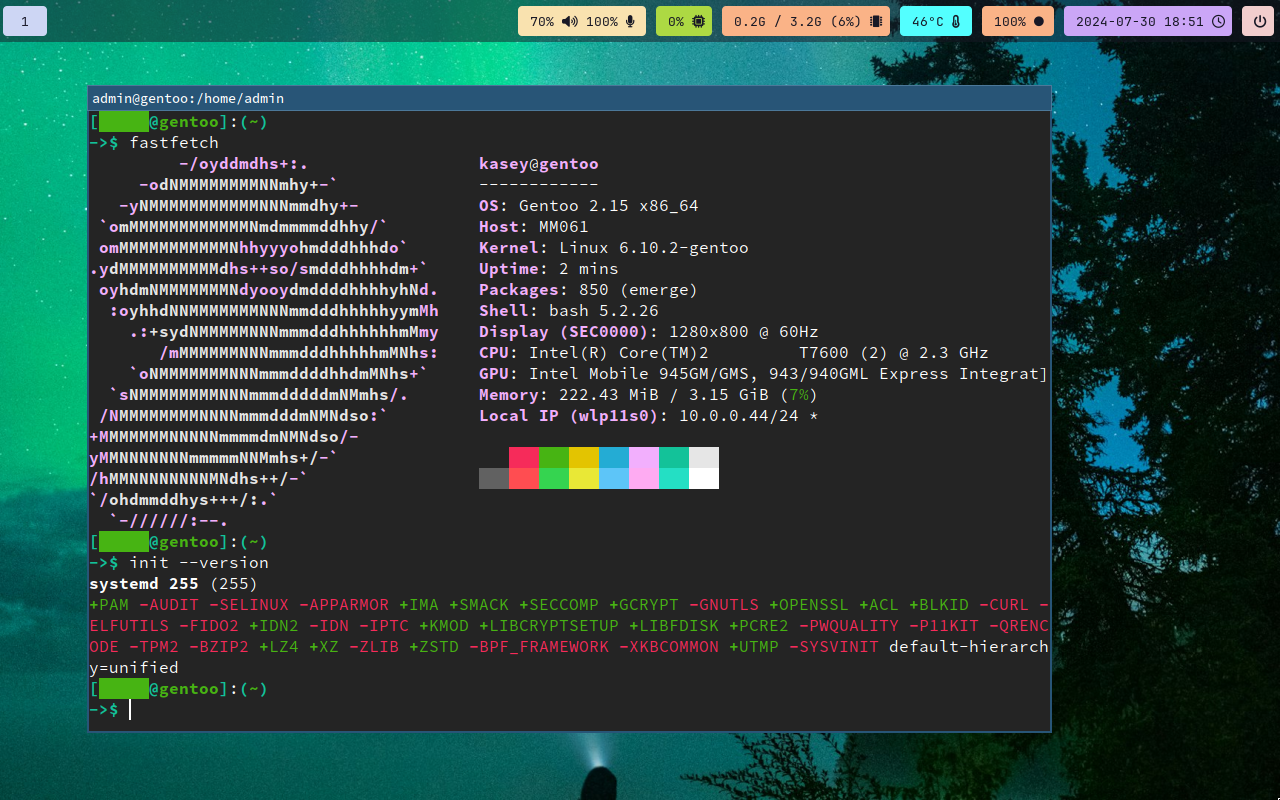
The 203 error you got is because your script isnt a valid executable, it needs to have a shebang at the top, you can change it to something like this and set the executable bit with
chmod +x <file>this tells it to run using bash as the interpreter.
Im not familliar with this google drive software, but im figuring that its exiting with an error code cuz its running as a system service, and $HOME probobly isnt set so
~doesnt expand and the software gets an invalid path.But I recommend using a user service for this, it will run when you login, you should be able to copy the service file you already have into
~/.config/systemd/user/and runsystemctl --user daemon-reloadandsystemctl --user enable startup.service --now, this will enable and start the service in one go.I also recommend adding the following lines under
[Service]idk if the software will exit if it loses network or wifi or anything, but this will have it automatically restart after 60 seconds, should it exit for any reason.
If you need it to run before login, it is possible to do with a system service, but it will need a bit more setup